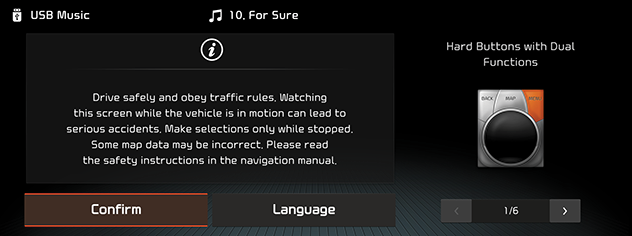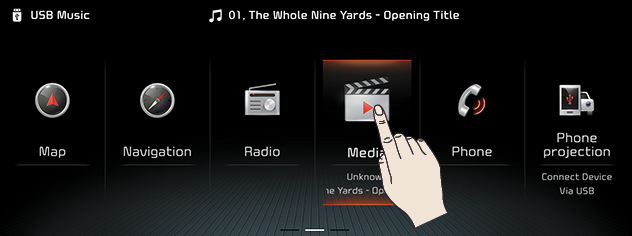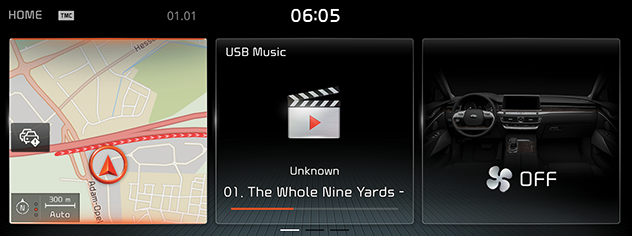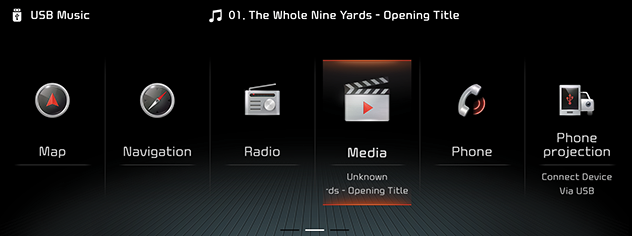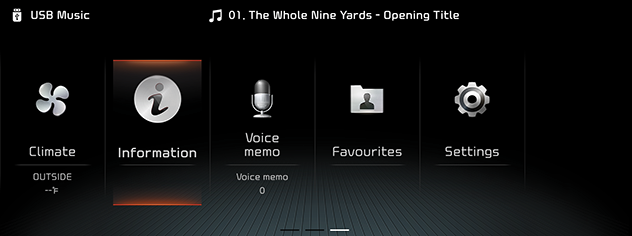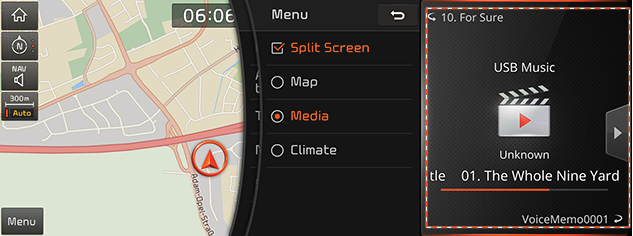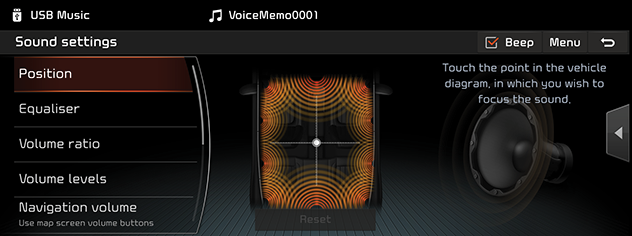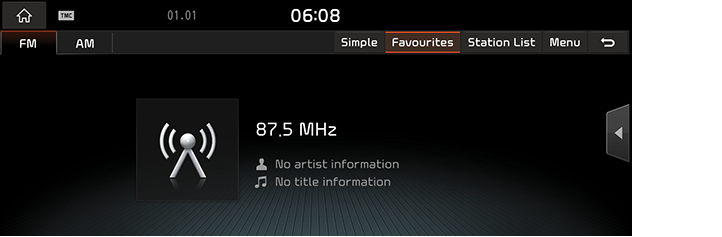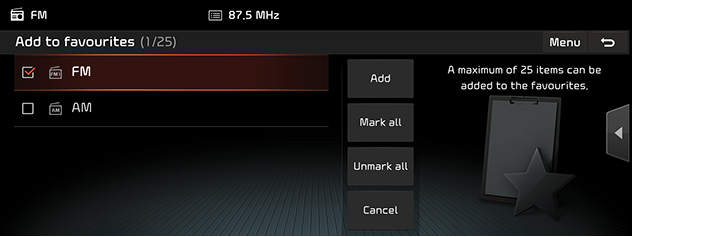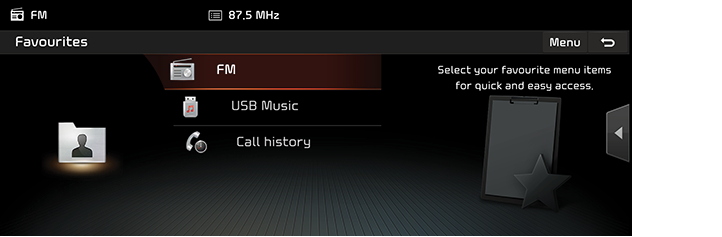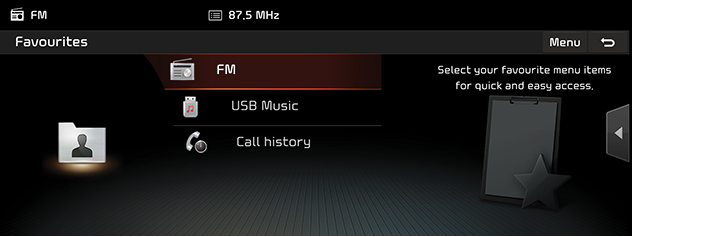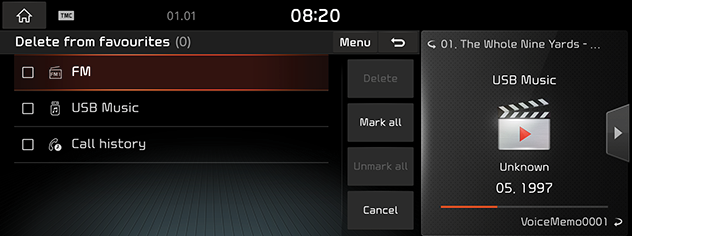Basic operation
System ON/OFF
Starting the system for the first time
- Press the engine start button. Once the system is turned on, the booting process will start and the safety warning page is displayed.
|
|
- Press [Confirm]. If you want to change the system language, press [Language].
|
,Note |
|
Turning the system off
Press and hold “1” on the head unit.
To turn the system on again, press “1” on the head unit.
|
,Note |
|
Check the volume when turning on the system. Before turning on the system, adjust the volume to a reasonable level. |
AV ON/OFF or volume adjustment
AV OFF
Press “1” on the head unit when the AV is ON.
AV ON
Press “1” on the head unit when the AV is OFF.
Adjusting the volume
Rotate the volume control knob (VOL) on the head unit.
|
,Note |
|
When you turn the unit off, the current volume level is automatically memorized. Whenever you turn the system on, it operates at the memorized volume level. |
Resetting the system
This feature is used to reset the system in the occurrence of an unforeseen error or problem. Press “RESET” button. (The use of a clip or pin is recommended when resetting the system.)
|
|
Using the controller
This controller is used to move and select menus.
|
Controller |
Description |
|
|
Move in the menu by turning the controller left/right. |
|
|
Push the controller up/down/left/right/diagonally to move in the menu. |
|
|
Press the controller to select menu. |
Using the touch screen
Press the desired menu on the screen to select a menu.
|
|
|
,Note |
|
If you touch the screen while driving, the attention may be scattered and cause a traffic accident. For safety, please use after stopping. |
Basic operation of HOME screen
- Press [HOME] or [
 ]. The HOME screen appears.
]. The HOME screen appears.
|
|
|
|
|
|
- Press the desired menu on the HOME screen
- Subsequent operations will be performed according to the desired menu selection.
General operation of the menu in available mode
Split screen
This feature is used to set the item to be displayed on the split screen on the right side of the screen by setting a checkmark the [Split screen] menu.
- Press [Split screen] on the pop-up menu of available mode.
|
|
- Select the desired item.
- [Map]: Displays the map screen.
- [Media]/[Audio Source]: Displays the currently playing media information.
- [Climate]: Displays the Climate information.
Sound settings
This menu is used to adjust the sound effects for the whole system.
- Press [Sound settings] on the pop-up menu of available mode.
|
|
- For more details, refer to the "Sound" part.
Display settings
This menu is used to control the display brightness and image rate for the whole system
- Press [Display settings] on the pop-up menu of available mode.
|
|
- For more details, refer to the "Display" part.
Switching to simple view or normal view
- Press [Simple] on each mode screen. Or press [Menu] > [Simple view].
The simple view screen appears.
|
<For example: Radio screen> |
- Press [Normal view] to move to the normal view. Or press [Menu] > [Normal view].
The normal view screen appears.
|
<For example: Radio screen> |
Adding your favourite menu items
Adding your favourite menu items to [Favourites] menu
If your favourite menu items have been already saved in the [Favourites] menu, it can be easily accessed.
- Press [HOME] or [
 ] > [Favourites].
] > [Favourites].
|
|
- Press [Add to favourites].
If your favourite menu items are already added, press [Menu] > [Add].
|
|
- Select one of the [Navigation favourites], [Radio favourites] or [Shortcuts].
|
<For example: [Shortcuts] screen> |
- Select one of the categories.
|
|
- Mark the subcategories.
- [Mark all]: Selects all items.
- [Unmark all]: Unmarks all items.
- [Cancel]: Exits favourites screen.
- Press [Add].
|
,Note |
|
Rearranging your favourite menu
- Press [HOME] or [
 ] > [Favourites].
] > [Favourites].
|
|
- Press [Menu] > [Rearrange].
|
|
- Press and hold an item, then move it up/down to rearrange.
Deleting your favourite menu
- Press [HOME] or [
 ] > [Favourites].
] > [Favourites].
|
|
- Press [Menu] > [Delete].
|
|
- Select the desired item, then press [Delete] > [Yes].
- [Mark all]: Selects all items.
- [Unmark all]: Unmarks all items.
- [Cancel]: Exits delete screen.