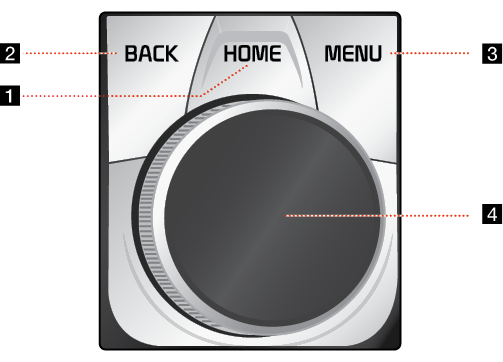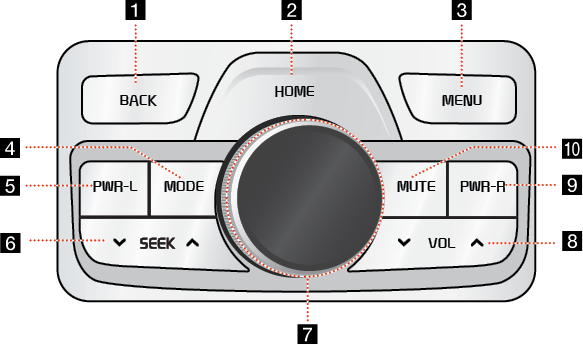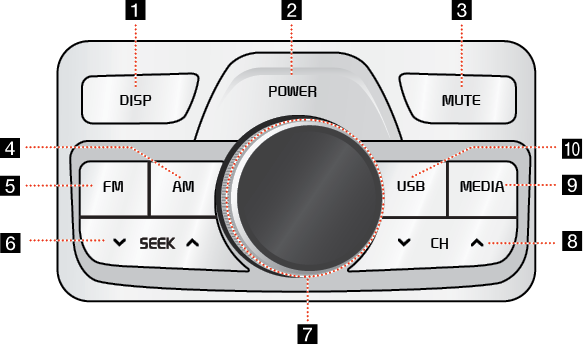Name of each component
Head unit
The image of this product may be different from the actual product.
|
|
1 Power (1) button
- Power on: Press this button in power OFF status.
- Power off: Press and hold this button in power ON status.
- Press this button to turn AV on or off in power ON status.
Volume control knob (VOL)
Turn left/right to control volume.
2 RESET hole
Press to reset the unit.
3 MAP button
- Press to display the map screen of the current location.
- Press to repeat the voice guidance.
4 NAV button
Press to display the [Navi Menu] screen.
5 RADIO button
Selects the FM/AM band. Each time the button is pressed, the mode is changed in order to FM → AM → FM.
6 MEDIA button
Press this button to move to the media playing screen. Press this button again to display the [Media] menu screen.
7 S SEEK/TRACK W button
When it is pressed shortly;
- FM/AM mode: plays previous/next frequency.
- Media mode: plays previous/next file.
When it is pressed and held;
- FM/AM: changes the frequency until the button is released.
- Media mode: rewinds or fast forwards the file.
8
 (Custom button)
(Custom button)
Press to move to the [Custom Button] menu. After setting a desired function, press to use the desired function. After setting it, press and hold to move to the [Custom Button] menu.
9 SETUP button
Press to move to the [Settings] menu.
10 TUNE/FILE button
- FM/AM: Turn to change the frequency.
- Media mode: Turn to search for the desired file.
CCP (Central Controller Panel)
The image of this product may be different from the actual product.
|
|
1 BACK button
Press to move to the previous screen.
2 HOME button
Press to move to the [HOME] menu screen.
3 MENU button
Press to move to the pop-up menu in each mode.
4 Controller
Tap or rotate to navigate through the menu screens.
RRC (Rear Remote Control) - Option A
The image of this product may be different from the actual product.
|
|
1 DISP button
Press to turn the screen on or off .
2 POWER button
- Power on: Press this button in power OFF status.
- Power off: Press and hold this button in power ON status.
- Press this button to turn AV on or off in power ON status.
3 MUTE button
Press to mute the sound.
4 AM button
Press to select the AM band.
5 FM button
Press to select the FM band.
6 S SEEK W button
When it is pressed shortly;
- FM/AM mode: plays previous/next frequency.
- Media mode: plays previous/next file.
When it is pressed and held;
- FM/AM: changes the frequency until the button is released.
- Media mode: rewinds or fast forwards the file.
7 Controller
Tap or rotate to navigate through the menu screens.
8 S VOL W button
Increase or decrease the volume level.
9 PWR-L button
Turns the right monitor for rear seat on/off.
10 MUTE button
Press to mute the sound.
RRC (Rear Remote Control) - Option B
The image of this product may be different from the actual product.
|
|
1 DISP button
Press to turn the screen on or off .
2 POWER button
- Power on: Press this button in power OFF status.
- Power off: Press and hold this button in power ON status.
- Press this button to turn AV on or off in power ON status.
3 MUTE button
Press to mute the sound.
4 AM button
Press to select the AM band.
5 FM button
Press to select the FM band.
6 S SEEK W button
When it is pressed shortly;
- FM/AM mode: plays previous/next frequency.
- Media mode: plays previous/next file.
When it is pressed and held;
- FM/AM: changes the frequency until the button is released.
- Media mode: rewinds or fast forwards the file.
7 Controller
Tap or rotate to navigate through the menu screens.
8 S CH W button
Press to select the FM/AM presets.
9 MEDIA button
Press this button to move to the media playing screen. Press this button again to
display the [Media] menu screen.
10 USB button
Press to select the USB mode.
Steering wheel remote control
The image of this product may be different from the actual product.
|
|
1 MODE button
- Each time this button is pressed, the mode is changed. You can select the accessible media manually from [Mode Button (Steering Wheel)] menu. Only active/available media can be accessed.
- If the media is not connected, corresponding modes will be disabled.
- Press and hold the button to turn the AV on/off.
- When power is off, press the button to turn power back on.
2
 button
button
- Press the button to activate voice recognition mode.
- Press and hold the button to cancel voice recognition.
- Press and hold the button to activate or end the Siri function if an iPhone is paired to the system.
3 + - button
- button
Increases or decreases the volume level.
S/W button
When it is pressed shortly;
- FM/AM: plays broadcast frequencies saved to Presets.
- Media mode: plays previous/next file.
When it is pressed and held;
- FM/AM: changes the broadcast frequencies saved to Presets until the button is released.
- Media mode: rewinds or fast forwards the file.
4
 button
button
When it is pressed shortly;
- When pressed on the phone screen, displays call history screen.
- When pressed on the dial screen, makes a call.
- When pressed on the incoming call screen, answers the call.
- When pressed during call waiting, switches to waiting call (Call waiting).
When it is pressed and held;
- When pressed on the Bluetooth Hands-Free wait mode, redials the last call.
- When pressed during a Bluetooth Hands-Free call, switches call back to mobile phone (Private)
- When pressed while calling on the mobile phone, switches call back to Bluetooth Hands (Operates only when Bluetooth Hands-Free is connected)
5
 button
button
- When pressed during a call, ends the phone call.
- When pressed on the incoming call screen, rejects the call.