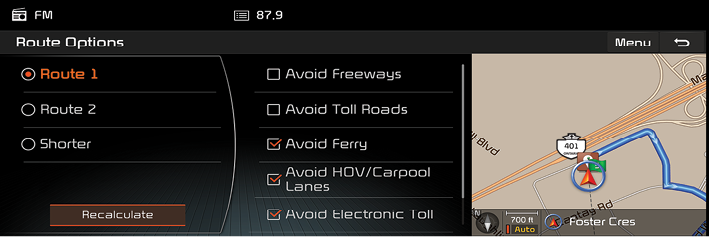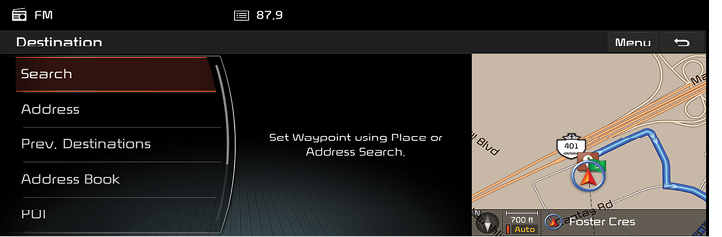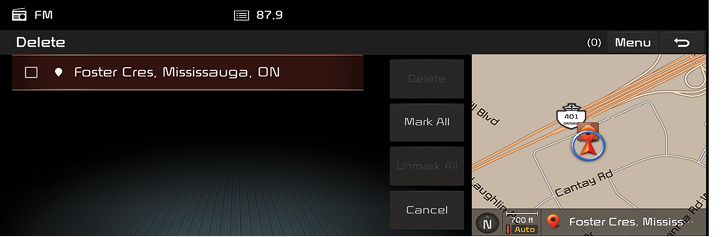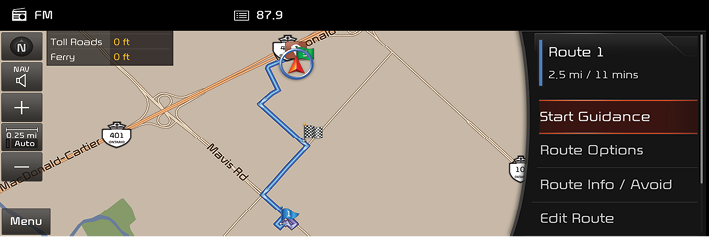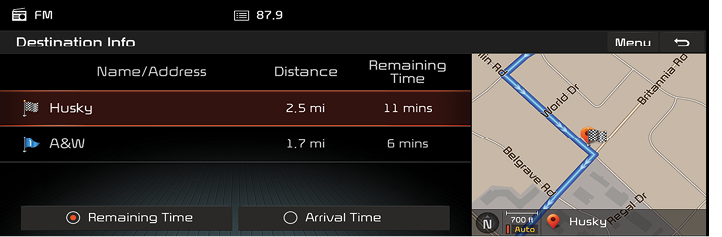Using the Route Menu
Stop guidance/Resume guidance
If you want to stop the route guidance when a route is active, press [Menu] > [Stop guidance] or press [NAV] > [Route] > [Stop guidance].
If you want to continue travelling to your destination, press [Menu] > [Resume guidance] or press [NAV] > [Route] > [Resume guidance].
Route options
You can modify the route conditions or confirm the route information. Set the appropriate route condition according to your purpose.
- Press [NAV] or [Menu] > [Route] > [Route options].
|
|
- Set the desired options.
- Route
- [Fast]: Calculates the route based on the fastest arrival time.
- [Short]: Calculates the route based on the shortest distance.
- Traffic information
- [On]: Calculates the route based on the traffic information.
- [Off]: Calculates the route that does not take into account the traffic information.
- Motorway, Toll road, Vignette road, Ferry, Time restricted road, Tunnel
- [Use]: Calculates the route including the Motorway, Toll road, Vignette road, Ferry, Time restricted road or Tunnel.
- [Avoid]: Calculates the route avoiding the Motorway, Toll road, Vignette road, Ferry, Time restricted road or Tunnel
- Press [OK].
|
,Note |
|
The Items set by user may not be reflected depending on condition. |
Plan tour
This feature allows you to travel through the searched routes by editing the current route. Waypoints can be added/deleted/edited and the order can be changed.
- Press [NAV] or [Menu] > [Route] > [Plan tour].
|
|
- Press [Add tourpoint].
- Add the waypoint through destination search function.
|
|
- If you want to add an waypoint, follow steps 2~3.
- Press [OK] > [Start guidance].
Reordering Route
- Press [NAV] or [Menu] > [Route] > [Plan tour].
- Press the desired item from the list.
- Drag and drop it to the desired position.
- Press [Done] > [Start guidance].
Saving the plan tour in the [Plan tour] menu
- Press [NAV] or [Menu] > [Route] > [Plan tour].
- Press [Menu] > [Save].
|
|
Deleting plan tour
- Press [NAV] or [Menu] > [Route] > [Plan tour].
- Press the desired item from the list.
|
|
- Select the desired item, then press [Delete].
- [Delete]: Deletes the selected items.
- [Mark all]: Selects all items.
- [Unmark all]: Unmarks all items.
- [Cancel]: Exits delete screen.
Route overview
You can check the entire route between your current location and your destination.
- Press [NAV] or [Menu] > [Route] > [Route overview].
|
|
- Press the desired item.
- [Fast]: Calculates the route based on the fastest arrival time.
- [Short]: Calculates the route based on the shortest distance.
- Press [Start guidance] to start the route guidance.
- Press [Route options] to modify the route options,.
- Press [Route information] to check the route information.
- Press [Plan tour] to edit the current routes.
- Press [Parking info] to set whether to check the parking information,.
- Press [Split screen] to set the split screen.
Avoid street
This allows you to search for new route by avoiding the selected street(s).
This allows you to avoid certain streets due to traffic conditions. You can calculate an alternative route from the vehicle location to the destination.
|
|
- Press the checkmark to select the road(s) that you want to avoid.
- Press [Menu] > [OK].
If you want to cancel it, press [Menu] > [Unmark all].
- Press [Detour] > [Start guidance].
Route scan
This allows you to check the detailed turn-by-turn list.
|
|
- Press the desired item.
- [Longer]: Move to the next maneuver.
- [Shorter]: Move to the previous maneuver.
- [Recalculate]: Realculates to the selected item.
Destination information
You can check the arrival time, distance and remaining time to the destination or waypoint.
- Press [Menu] > [Route] > [Destination information].
|
|
- Select the desired item to check the map information.
If you want to show the map, press [Menu] > [Show on map]
Route information
This allows you to view the distance to the next guide point and the turning direction at that guide point.
- Press [NAV] > [Route] > [Route information].
|
|
- Select the desired item to check the map information.
- Press [Start guidance].