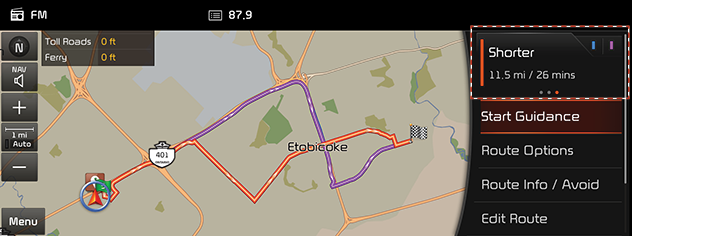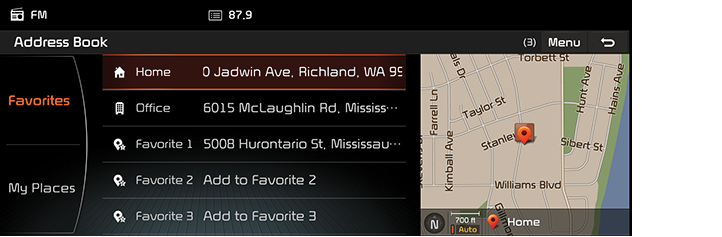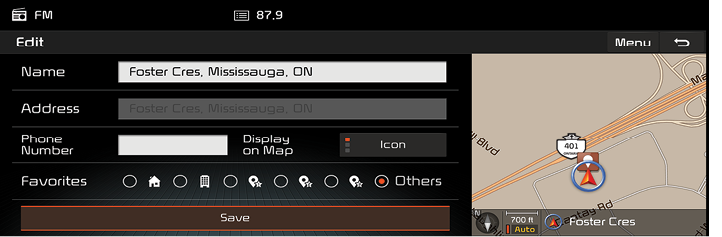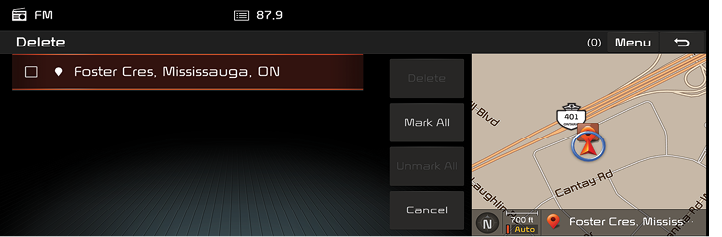Searching for Destination of Navigation
Address search
You can find the destination by searching for an address.
- Press [Menu] or [NAV] > [Destination] > [Address].
|
|
- Enter the name of the country, city, street, house number or intersection corresponding to the desired destination.
|
|
- If you want to add a waypoint when a route is set, press [Add tourpoint].
- If you want to add the position to [Address book] menu, press [Add to address book].
- If you want to make a call, press [Call].
- Press [Routes] > [Fast] or [Short].
|
|
- [Fast]: Calculates the route based on the fastest arrival time.
- [Short]: Calculates the route based on the shortest distance.
- Press [Start guidance].
- Press [Route options] to modify the route options,.
- Press [Route information] to check the route information.
- Press [Plan tour] to edit the current routes.
- Press [Parking info] to set whether to check the parking information,.
- Press [Split screen] to set the split screen.
|
,Note |
|
The destination is saved in the [Previous destinations] menu automatically. |
Previous destinations
You can find the destination to a location that you have previously set as the destination.
- Press [Menu] or [NAV] > [Destination] > [Previous destinations].
|
|
- Press [Menu] > [Date] or [Name] to arrange the list in date or name order.
- Press [Menu] > [Delete] to select and delete items from various entries all at once.
- Press the preferred previous point from the list.
- Follow steps 3-4 of the "Address search".
Address book
You can find the destination to a location saved in the [Address book] menu. To utilize this function more effectively, destinations that you often travel to should be saved in advance.
First of all, store in the [Address book] menu through destination search function.
- Press [Menu] or [NAV] > [Destination] > [Address book] .
|
|
- Press [Menu] > [Date] or [Name] to arrange the list in date or name order.
- Press [Menu] > [Add] to add a location.
- Press [Menu] > [Edit] to select and edit an item among many items.
- Press [Menu] > [Delete] to select and delete items from various entries all at once.
- Press the desired item from the list.
- Follow steps 3-4 of the "Address search".
Adding to a location
- Press [Menu] > [Add] in address book list.
- Select a desired location through destination search function.
|
|
- Input the name.
- Press [
 ] to finish.
] to finish.
Editing Address Book
- Press [Menu] > [Edit] in address book list.
- Select the item to edit.
|
|
- Edit the desired item.
- [Name]: Change the name.
- [Phone no.]: Enter the phone number.
- [Symbol]: Selects the symbol displayed on the map screen.
- [Favourite]: Selects the desired Favourite.
- Press [Save] to save the setting.
Deleting Address Book
- Press [Menu] > [Delete] in address book list.
|
|
- Select the desired item, then press [Delete].
- [Delete]: Deletes the selected items.
- [Mark all]: Selects all items.
- [Unmark all]: Unmarks all items.
- [Cancel]: Exits delete screen.
POI
You can find a destination from various categories.
There are 2 ways to set the destination through POI search - by category, by name.
Searching for POI by category
- Press [NAV] > [Destination] > [POI] > [POI category].
|
|
If you want to search for the POI category by name, press [Menu] > [Search]. Input the name, then press [![]() ] to finish.
] to finish.
- Follow steps 2-4 of the "POI search".
Searching for POI by name
- Press [NAV] > [Destination] > [POI] > [POI name].
|
|
- Input the desired facility name and press [
 ].
].
- Press [Menu] > [Distance] or [Name] [Category] to arrange the list in distance or name order.
- Press [Menu] > [All cities] or [All categories] to select the desired city or category.
- Follow steps 3-4 of the "POI search".
Kia service
You can find the facilities of Kia service as the destination.
There are 2 ways to set the destination through POI search - by Near current position, by Name.
Near current position
- Press [NAV] > [Destination] > [Kia service] > [Near current position].
|
|
- Press [Menu] > [Name] or [Distance] to arrange the list in name or distance order.
- Press the preferred item from the list.
- Follow steps 3-4 of the "Address search".
Name
- Press [NAV] > [Destination] > [Kia service] > [Name].
|
|
- Press [Menu] > [Name] or [Distance] to arrange the list in name or distance order.
- Input the desired facility name and press [
 ].
].
- Press [Menu] > [Distance] or [Name] [Category] to arrange the list in distance or name order.
- Press [Menu] > [All cities] or [All categories] to select the desired city or category.
- Follow steps 3-4 of the "Address search".
My POI
You can find the POI data as destination.
First of all, Import the POI data including the map information (position, name, or etc) saved in USB device to the navigation system.
- Press [NAV] > [Destination] > [My POI].
|
|
- Press [Menu] > [Name] or [Date] to arrange the list in name or date order.
- Press [Menu] > [Delete] to select and delete items from various entries all at once.
- Select the desired item.
- Follow steps 3-4 of the "Address search".
Planned tours
You can find the destination to a location saved in the [Planned tours] menu. To utilize this function more effectively, destinations that you often travel to should be saved in advance.
First of all, store in the [Planned tours] menu through route search function.
- Press [NAV] > [Destination] > [Planned tours].
|
|
- Press [Menu] > [Name] or [Date] to arrange the list in name or date order.
- Press [Menu] > [Delete] to select and delete items from various entries all at once.
- Select the desired item.
- Follow steps 3-4 of the "Address search".
Coordinates
You can find a destination by inputting the coordinates of latitude and longitude.
There are two ways to search by coordinates (Deg. Min. Sec or Decimal Degrees).
- Press [NAV] > [Destination] > [Coordinates].
|
|
- Press the latitude and longitude, then input the desired coordinates.
- Press [
 ].
]. - Follow steps 3-4 of the "Address search".
Home / Office / Favourites
If your home location and office location have been already saved in the [Favourite] menu, it can be easily retrieved to set the route to your home location and office location.
First of all, store in the [Favourite] menu through destination search function.
Registering Home, Office or Favourite place
- Press [Menu] > [Destination] > [Home (Add)] or [Office (Add)]. Or Press [NAV] > [Favourite] > [Home (Add)], [Office (Add)], [Favourite 1~6 (add)].
- Select the desired position through destination search function.
- Press [OK] when the destination search is complete. It is saved in the [Favourite] menu automatically.
|
,Note |
|
Press [NAV] > [Favourite] on the map screen to check items saved in the [Favourite] menu. |
Finding your Home, Office or Favourite place
- Press [NAV] > [Favourite] > [Home], [Office], or favourite place.
- Follow steps 3-4 of the "Address search".