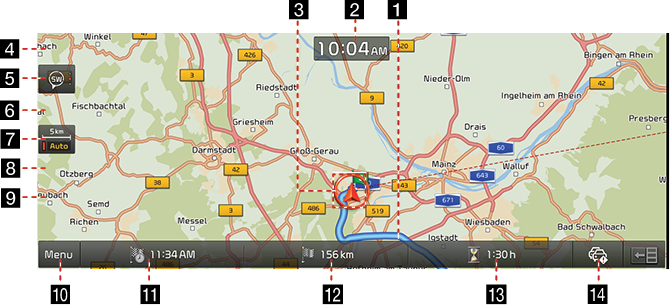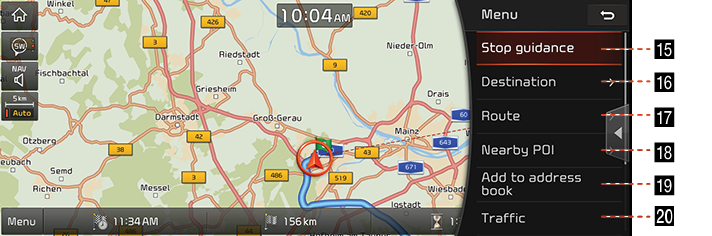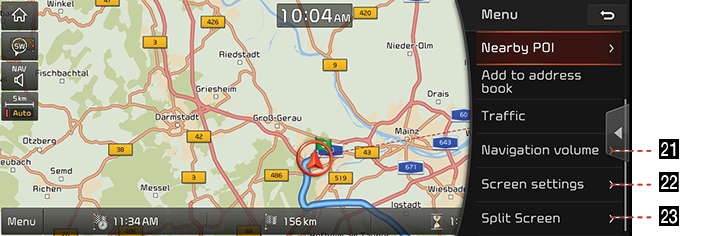Map screen
|
|
|
|
|
|
1 Route guidance
Displays the route guidance to the destination when a route is set.
2 Clock display
Displays current time.
3 Vehicle position
Displays current vehicle position and direction.
4
![]() button
button
Press [![]() ] to move to [HOME] menu screen.
] to move to [HOME] menu screen.
5 Map display
Displays the direction of the map. Press [ ], [
], [ ] or [
] or [ ].
].
-
 (Heading up (2D)): Displays always shows the vehicle’s direction as proceeding towards the top of the screen.
(Heading up (2D)): Displays always shows the vehicle’s direction as proceeding towards the top of the screen. -
 (North up (2D)): Displays always has north at the top of screen.
(North up (2D)): Displays always has north at the top of screen. -
 (3D) : Shows the map in 3 dimension.
(3D) : Shows the map in 3 dimension.
GPS signal state display
Displays the state of GPS signal reception.
- Active - color : GPS reception is satisfactory.
- Inactive - gray : GPS reception is unsatisfactory.
6 Navigation voice guidance on/off
Sets the volume of voice guidance louder than that of audio.
7
![]() button
button
Zoom in the map. Press [![]() ] repeatedly.
] repeatedly.
8 Map scale display
- Displays the current map scale.
- Sets the zoom level automatically to the guidance.
9
 button
button
Zoom out the map. Press [ ] repeatedly.
] repeatedly.
10 [Menu] button
Moves to quick menu screen.
11 Arriving time display
Displays the arriving time to the destination. Press to check the destination information.
12 Remaining distance display
Displays the remaining distance to the destination. Press to check the destination information.
13 Remaining time display
Displays the remaining time to the destination. Press to check the destination information.
14 TMC (Traffic Message Channel)
Displays the traffic information.
15 [Stop guidance]/[Resume guidance]
Stops or resumes the route guidance to the destination.
16 [Destination] button
Moves to [Destination] menu.
17 [Route] button
Changes the route conditions when a route is set.
18 [Nearby POI] button
Finds a POI (Point Of Interest) near current position, destination or route.
19 [Add to address book] button
Adds frequently used address to [Address book] menu.
20 [Traffic] button
Displays the traffic information.
21 [Navigation volume] button
Adjusts the navigation volume.
22 [Screen settings] button
Moves to [Settings] menu.
23 [Split screen] button
SetS the item to be displayed on the split screen on the right side of the screen.