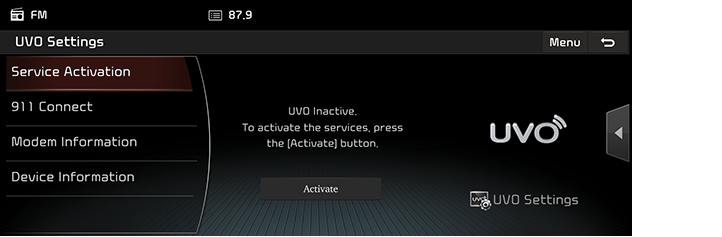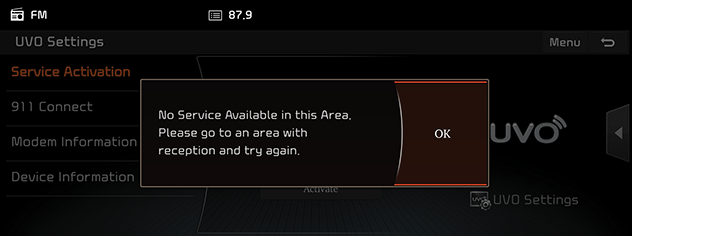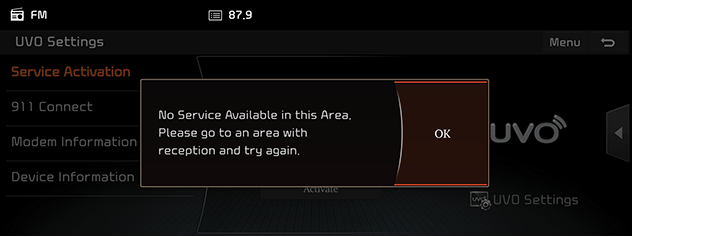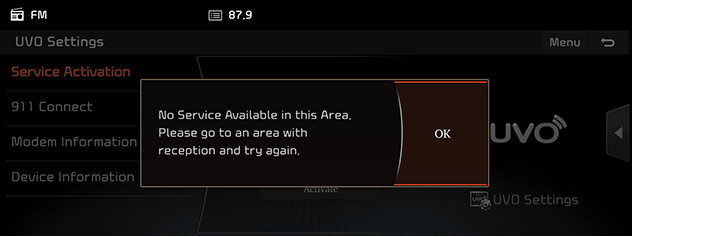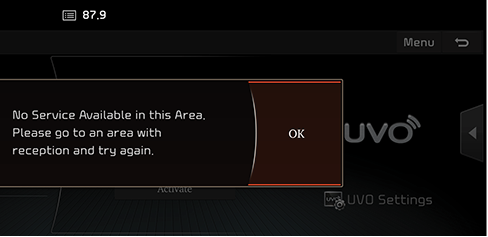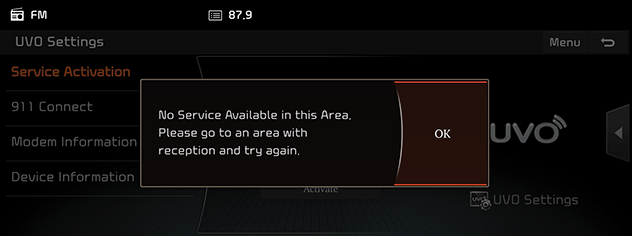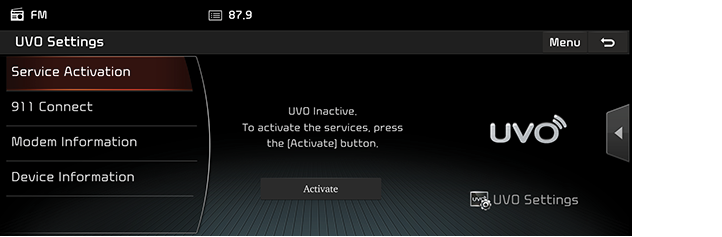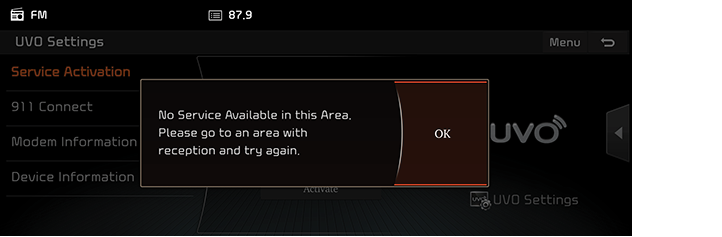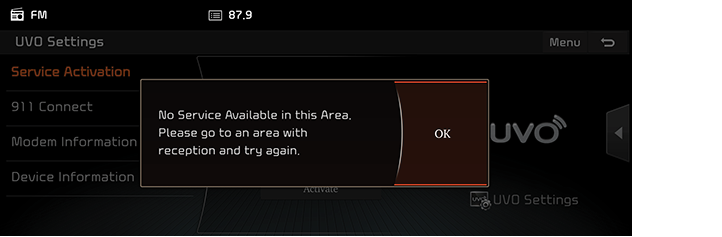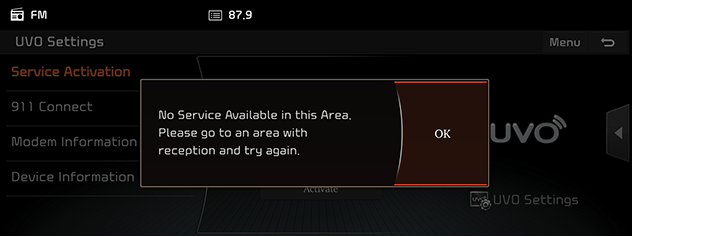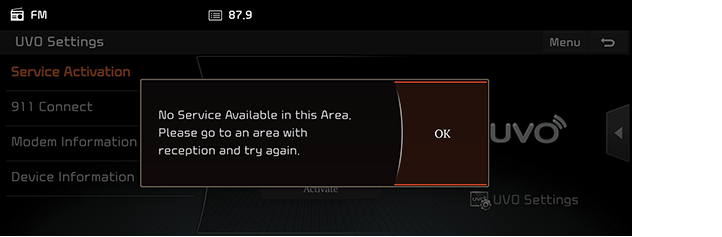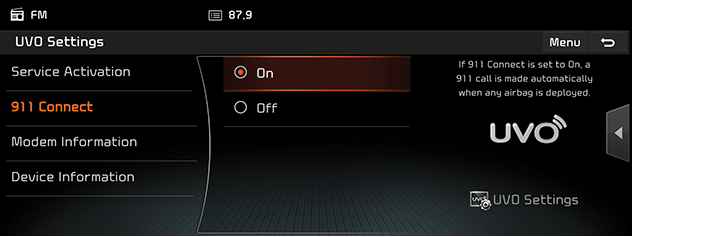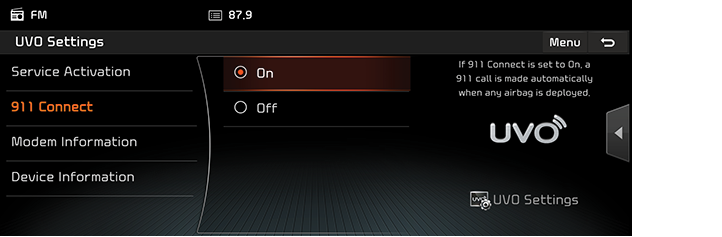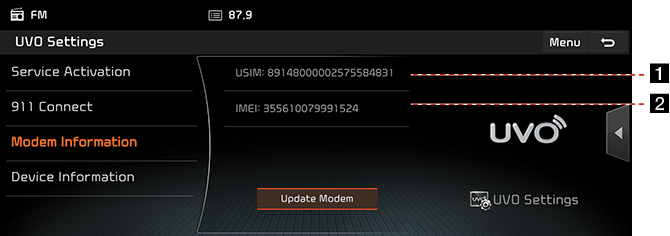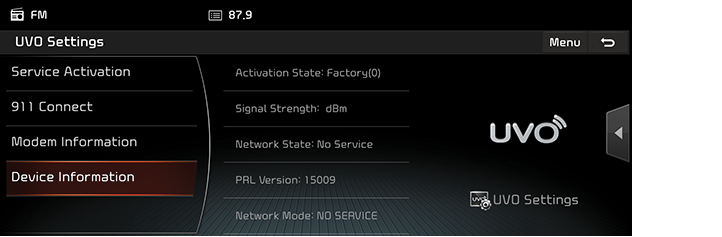UVO Settings
Service Activation (when the service is not activated)
After you buy your car, you need to activate (register for) UVO eServices to use any UVO eServices features, including Vehicle Diagnostics, My POIs, and Virtual Assistant. If you are a first time user when you activate UVO eServices, you need to register for a new account by entering your email address, your phone number, and a password. (To register for a new account, you must accept the Terms & Conditions.) If you have an existing account registered on MyUVO.com, you must enter the email address and password you used when registering for an account.
- Select [HOME] or [
 ] > [UVO] > [UVO Settings] > [Service Activation].
] > [UVO] > [UVO Settings] > [Service Activation]. - Select [Activation].
|
|
- Please read the Terms & Condition, and then select [Agree] > [Next].
|
|
- Registering for a new account: Select the [New Registration] tab to enter your email address, your phone number, and a password twice. Select [Submit].
|
|
Registering for an existing account: Select the [Existing Account] tab to enter your email address and password. Select [Submit].
|
|
|
,Note |
|
|
|
|
,Note |
|
Service Activation (when the service is expired)
If your UVO eServices period is expired, the UVO eServices features (911 Connect, Roadside Assist, Vehicle Diagnostics, My POIs, and Virtual Assistant) are not available. To use the UVO eServices features, please reactivate your service by going to MyUVO.com. When reactivating your service, please enter the email address and password you used when registering for an account on MyUVO.com.
- Select [HOME] or [
 ] > [UVO] > [UVO Settings] > [Service Activation].
] > [UVO] > [UVO Settings] > [Service Activation]. - Select [Activation].
|
|
- Select [Sign-in].
|
|
- Enter your email address and password, and then select [Submit].
|
|
|
|
|
|
911 Connect
You can configure the 911 Connect feature. When an airbag deploys, the 911 Connect feature automatically calls 911 and sends the location information of your vehicle to a 911 operator. The 911 Connect feature is set to [Off] by default. You can turn it on in UVO Settings if you want to use the feature. You must accept the terms and conditions for 911 Connect in order to use the feature.
- Select [HOME] or [
 ] > [UVO] > [UVO Settings] > [911 Connect].
] > [UVO] > [UVO Settings] > [911 Connect]. - Select your desired item. Select [On] or [Off] to turn on or off 911 Connect.
|
|
- After you set it to [On], read the user agreement and select [Agree].
|
|
|
,Note |
|
Modem Information
This feature is used to show the USIM and IMEI modem information.
Select [HOME] or [![]() ] > [UVO] > [UVO Settings] > [Modem Information].
] > [UVO] > [UVO Settings] > [Modem Information].
|
|
1 USIM
Displays the serial number information of the USIM card.
2 IMEI
Displays the unique identification number of the telephone terminal.
Device Information
This menu is used to check the Device Information.
Press [HOME] or [![]() ] > [UVO] > [UVO Settings] > [Device Information].
] > [UVO] > [UVO Settings] > [Device Information].
|
|